Find the Questions your Readers Ask With an Advanced Segment
Do you answer the questions that your readers ask? If you don’t already answer them then you should be. Everybody has questions they don’t know the answer to and they often turn to Google and ask – hoping someone can give an answer. Some people probably arrive to your website by asking questions and because it’s such a long-tail keyword they used to find you it won’t often show in the standard reports so how do you find out the kinds of questions people use to find your website?
How do You Find Questions that People Use to Find You
I use an Advanced Segment in my Google Analytics account to show me all the questions that people arrive at my site using. The reason that I chose to create an advance segment for this over a custom report is because it allows me to use it across all of the standard reports that are segment-able.
I do it this for a few reasons. Firstly it’s obviously very useful to know the kinds of things people use to find you but there’s many more reasons why looking specifically at questions and other long-tail keywords people use to find you.
- It gives valuable insight into the kinds of language people use when looking for your topic and what you provide. In different topics people search very differently.
- It lets you know what information people are looking for and why.
What defines a Question?
To create a custom report to find questions I needed to define what exactly made a question a question. So I had to define a set of things to search the keywords for to find the questions. I ended up with a much shorter list than I expected but that is a good thing, questions tend to fit into much broader buckets than I originally though.
‘Who’, ‘What’, ‘When’, ‘Where’, ‘Why’,’ Will’, ‘How’ and ‘?’
That is the list of keywords I think people use when asking a question. I slipped the ‘Will’ in there just because people were finding my website often with that word but frequently terms pop up where they aren’t questions but still match the will rule.
How to create an Advanced Segment in Google Analytics
Open up any of the reports that support Advanced Segments, a lot of the standard reports do but if you have a problem finding one use the Content > Site Content > Pages report as this is where I quite often use this Advanced Segment.
Click the Advance Segments button at the top of the report and you will see a drop down box. On the left will be the standard Advanced Segments that Google provides and are quite useful if you’ve never used them before have a play around, you’ll find many things you didn’t already know about your visors.
On the right of the Advance Segments are your list of custom ones. Below that is the + New Custom Segment button. Click that and you will be show a screen asking you to enter a set of rules. You just need to select ‘Keyword’ in the first field and enter one of the words that are listed above in the second box. keep clicking on the Or option and choose to Add a Dimension and repeat the steps until you’ve added all the terms and click Save Segment.
Once you’ve added the segment all you need to do is select it and the only data you see in your reports is the data matching the segment. In this situation it’s just the people who asked questions.
A very good way to use this is on the Pages report. Simply set a secondary dimension of Keyword in report and you will see the pages people arrived at and what question they used to find it.
Actionable Insights from the Questions Advanced Custom Segment
There’s plenty of Actionable Data in the segment.
- You can look at the page and make sure the question is actually answered and easy to find on the page. If not you can then answer the question on that page or create another to answer it and link it in the page that people find when they ask that question.
- If the questions being asked are nothing to do with the page content then you maybe need to look at the targeting of that page and why it’s being shown to the wrong people.
- You can find things that matter to your audience and then create content accordingly.
If you see a high bounce rate to a group of similar questions then that could mean 3 things.
- The answer is there on the page and their question was answered.
- The answer was obviously not on the page or the user didn’t bother to search it – perhaps you need to make the answer more prominent to the user more quickly.
If it’s a low bounce rate that could indicate a few things too but low bounce is not always a good thing.
- The user obviously loved your site and stuck around.
- The user couldn’t find an answer – again if the answer is there make it more prominent and do so more quickly.
In Conclusion
There’s huge amount of things you could do with this report and many actionable insights could be found. If you use a similar report or have a brilliant idea on how to use this Advanced Segment then let me know and leave a comment below telling me about it and I’d love to hear from you if you think the report might be useful to you. I’d love it even more if you told me you planned on using it tho.
Note: I planned on publishing this one in a week or two but after a comment I left on Dukeo as a reply to Are You Excluding Beginners From Your Blog? I polished of the draft and posted it early.


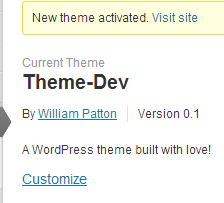
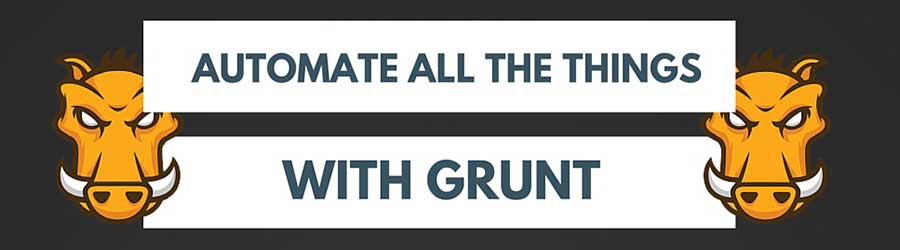
Pingback: The Importance of Long-Tail Keywords and How to Use Them [Case Study]
Pingback: Ways to Improve your Landing Pages - PattonWebz